By DEBBIE TANNENBAUM
On Episode 52 of EduDuctTape, Jake Miller discussed how when we look at all the technology tools available to us, it can be overwhelming. It's like walking into a hardware store. With so many options, it can be hard to find what you are looking for.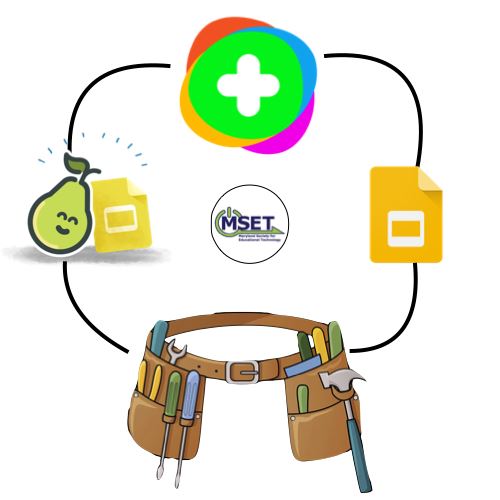 Sometimes, you need to narrow that search, in order to find what best fits your needs. He discussed certain tech tools being on our toolbelt -- we use them all the time. There are other tools we use less often, but take them out as needed -- those tools would be in your toolbox. There are still lots of great tools out there that we might not use, but that's okay.
Sometimes, you need to narrow that search, in order to find what best fits your needs. He discussed certain tech tools being on our toolbelt -- we use them all the time. There are other tools we use less often, but take them out as needed -- those tools would be in your toolbox. There are still lots of great tools out there that we might not use, but that's okay.
So with that thought in mind, I thought I'd share my toolbelt and toolbox tech tools. In order to gather a place of my toolbelt or toolbox, the tool needs to fit my TRANSFORM Tech Tool criteria. Those criteria include giving opportunities that are not possible without the technology, being versatile enough to use in any setting, subject or age group and transforming or enhancing the learning experience.
My Technology Toolbelt
The tools that I add to my toolbelt are ones that I use all the time. They are always at my side and at the ready. Check them out to see why.
1. Flipgrid: It is no secret that I am a huge Flipgrid fan! I love how Flipgrid's video based discussion board allows students to share their thinking anywhere and anytime. Flipgrid is not only versatile, but gives students opportunities for student to student interactions something that all of our students need in our current educational settings. In Falling into Flipgrid Fever blog post, I share my Flipgrid journey- check that out.
2. Google Slides: I believe that Google Slides is one of the most versatile programs out there. Not only can you use it to present, but there are so many more uses. One of my favorite ways to use Google Slides is for collaborative slide decks. I love how this use allows students to see each other's thinking and comment on it. Another great use is the linking feature. My students have used this feature to make an app like experience (Thanks Micah Shippee for the suggestion) and Choose Their Own Adventure books. Google Slides also offers a great way to share video ad free and edit as needed. These are some of my favorite ways, but there are so many more.
3. Pear Deck: Pear Deck takes the power of Google Slides to a new level. I love how these interactive questions give every student a voice. This has been extremely vital in our current educational setting. In my Pear Deck to the Rescue blog post, I shared the amazing ways my staff has been using this awesome tool.
4. Wixie: Wixie, like Google Slides, is a fantastic kid-friendly creation tool for students in elementary school. Its easy interface combined with royalty free images, photographs and sounds make it a great way for students to share their learning. Like Google Slides, it also allows collaboration and now you can even add video into your projects. See how I share all the great things Wixie can do!
5. Padlet: I have a love/hate relationship with Padlet. I love all the amazing things that Padlet can do, but wish that it wasn't freemium. Luckily, this year, my school has a Padlet Backpack subscription. Like many of these tools, I love how it helps students to interact with each other and see each other's thinking. Padlet allows many ways for students to respond video, audio, text, and drawings and gives students choice and voice as they respond. The variety of formats make this tool one that you can use so many different ways.
My Technology Toolbox
The technology tools in my toolbox are also valuable. I love using them but find that they are more specialized and pull them out of the toolbox as needed.
The technology tools in my toolbox are also valuable. I love using them but find that they are more specialized and pull them out of the toolbox as needed.
1. Smithsonian Learning Lab: The Smithsonian Learning Lab brings the magic of any Smithsonian museum to your device's screen. I love using this tool with students and it works particularly well with the Thinking Routine, See, Think, Wonder.
2. Pear Deck's Flashcard Factory: Pear Deck's Flashcard Factory is an amazing tool that many people do not know about. It allows students to create collaborative flashcards. This program like the others works in any environment. This fall, my students completed this in breakout rooms and loved it! You can use this for any subject area, even math.
3. Adobe Spark: Since Adobe Spark was not approved for student use under age 13 in my district until last year, it is a relatively new tool for me. I love the ease in which students can use the components of this tool: Post, Video, and Page. If you click it, you can change it. Last year, my third graders used Post to make "collagasauruses." My fifth graders used it to make illustrated picture books about light and my sixth graders made awesome trailers for their American Revolution Museum exhibits.
4. EdPuzzle: Students are visual learners and look to video based platforms such as YouTube for everything. EdPuzzle capitalizes on that and makes any video interactive. This is an amazing tool for flipped learning and a huge library of pre-made videos are available. Plus, you can edit and make your own video interactive.
5. Google Forms: Google Forms is a great way to check in with students. It allows you to gather formative data and easily converts into a Google sheet. You can add videos, pictures and even your voice inside a form. Plus, using the branching features inside of Google forms, you can create responsive assessments.
Consider how my Top Ten TRANSFORM tech tools can enhance your classroom. They all offer easy ways to get started using technology in a meaningful way. Don’t be afraid to get started, just pick one and start. If you need help, feel free to reach out to me @TannenbaumTech or check out my website: https://www.tannenbaumtech.com/ . After all, we are all better together.
********************
Debbie Tannenbaum works as an Elementary School Technology Specialist in Fairfax County, VA. She supports both staff and students to integrate technology tools into instruction through both co teaching sessions and weekly technology classes. Debbie emphasizes working collaboratively with other educators to use technology tools that amplify student learning and empower student voice.

